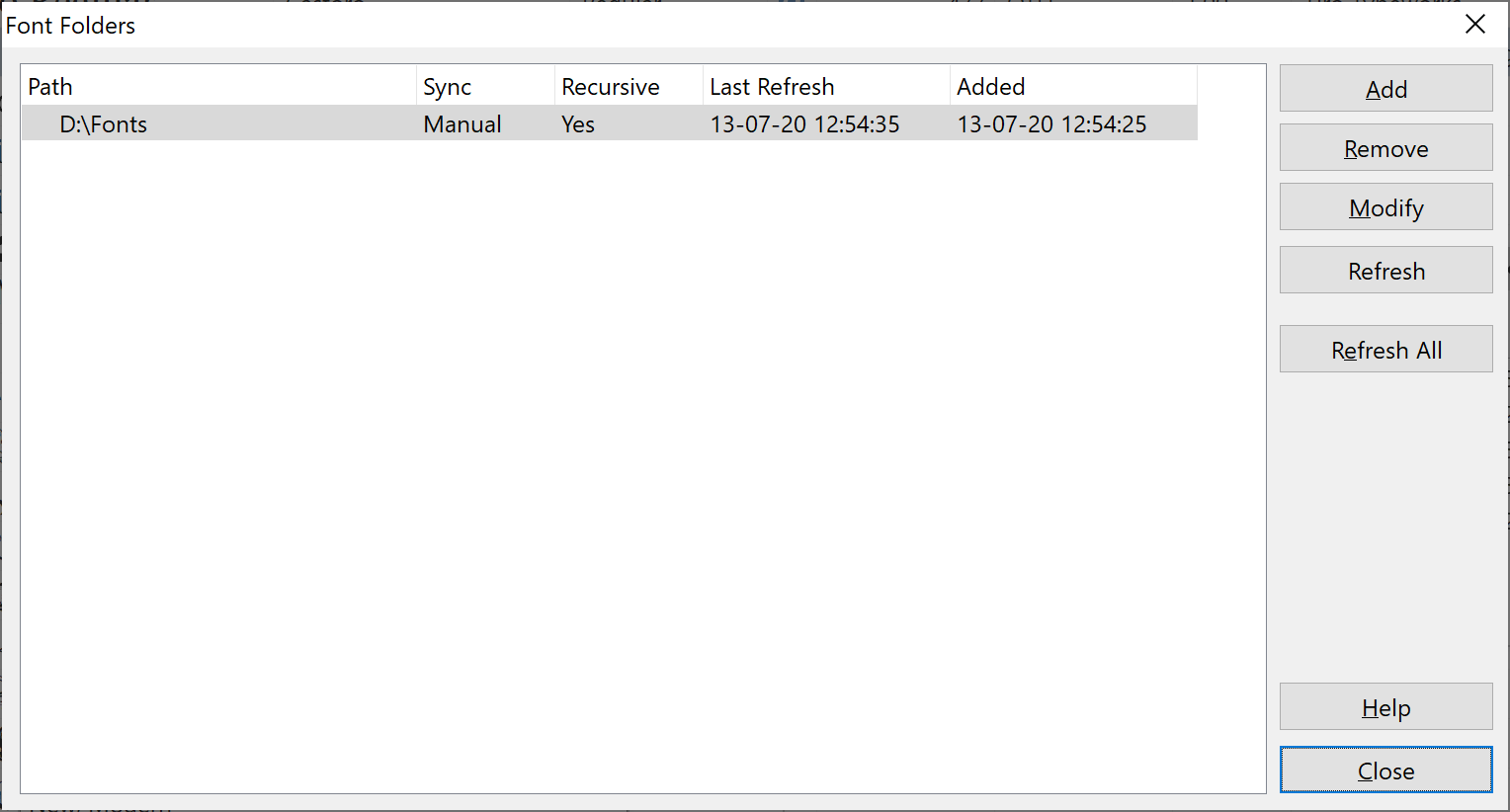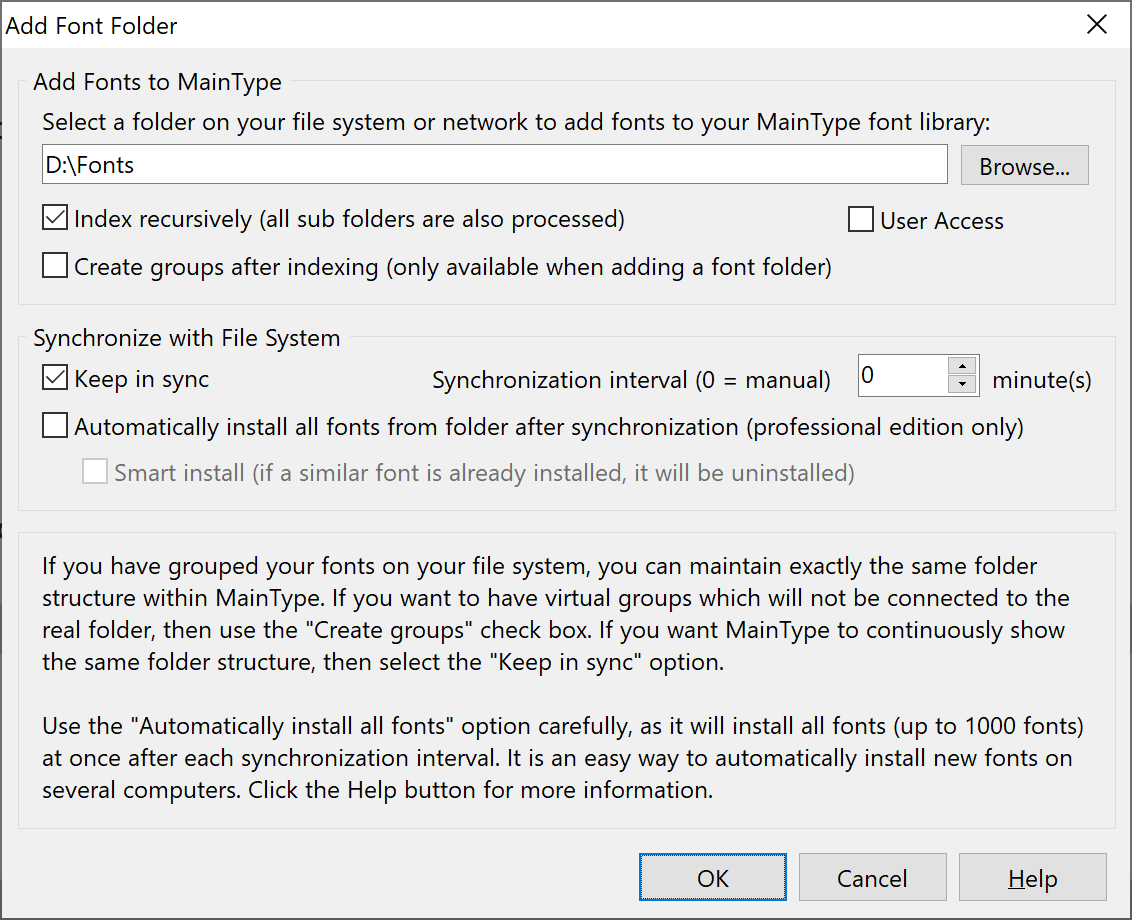Font Folders
The Font Folders dialog shows a list of folders that are processed by MainType.
Within the Font Folders dialog click the Add button to add fonts to your MainType font library. Click the Browse button to select a folder that contains (part of) your font collection. Use the Refresh All button to let MainType look for new and edited fonts in these folders. If you want to have groups based on the folder structure, check the “Create groups after indexing” box. You will then get virtual groups that match the actual folder structure on your file system, but they will not stay in sync.
Keep MainType Groups in sync with your File System
If you want to keep a specific folder in sync with MainType, do select the “Keep in Sync” option. Keep in sync groups are special groups that represent a folder structure on the file system. These types of groups cannot be moved, deleted or renamed from within MainType. To perform these types of operation use your File Explorer and synchronize the root folder in MainType. Adding fonts to such groups will actually copy them into the corresponding folder on your computer.
Adding/modifying Font Folders
Index recursively |
When checked, look for fonts in the specified folder and all subfolders, else only look for fonts in the specified folder |
Create groups after indexing |
When checked create a group structure of the directory layout in the groups panel. |
Keep in sync |
When checked create a “Keep in sync” structure of the directory layout in the groups panel. Every time this entry is refreshed (due to interval or manually) the current file system structure is updated to the groups. |
Synchronization Interval |
Interval in minutes for refreshing this “Keep in sync” folder. A value of 0 will not automatically sync, but only via the Library Refresh option. |
Automatically install all fonts... |
This powerful feature allows you to automatically install fonts found in a specific folder. If a similar font is already installed, MainType will first uninstall it. |
Smart install |
In combination with Automatically install all fonts this will ensure that similar fonts are first uninstalled, before installing the fonts from the folder. |
Team Synchronization
MainType can be used to easily add fonts to several computers. You can use a shared network folder, a Dropbox folder, or Google Drive folder. For each computer add this folder to MainType, and make sure the “Keep in sync” option is checked. Set a synchronization interval so MainType will continue to automatically scan the folder and add all fonts to the MainType font library. You can also check the “Automatically install all fonts...” option. That ensures all team members have the same set of fonts installed. If one person updates fonts in the shared network folder, all team members will get the updates automatically installed.
Note: You can also drag and drop a single folder from your Windows file explorer onto the main toolbar.
Note: It is strongly recommended not to add the Windows fonts folder as “Keep in sync”, because this folder is managed by windows.