With the Automatic Metrics wizard (select AutoMetrics from the Tools menu), you can generate the bearings for a selection of glyphs.
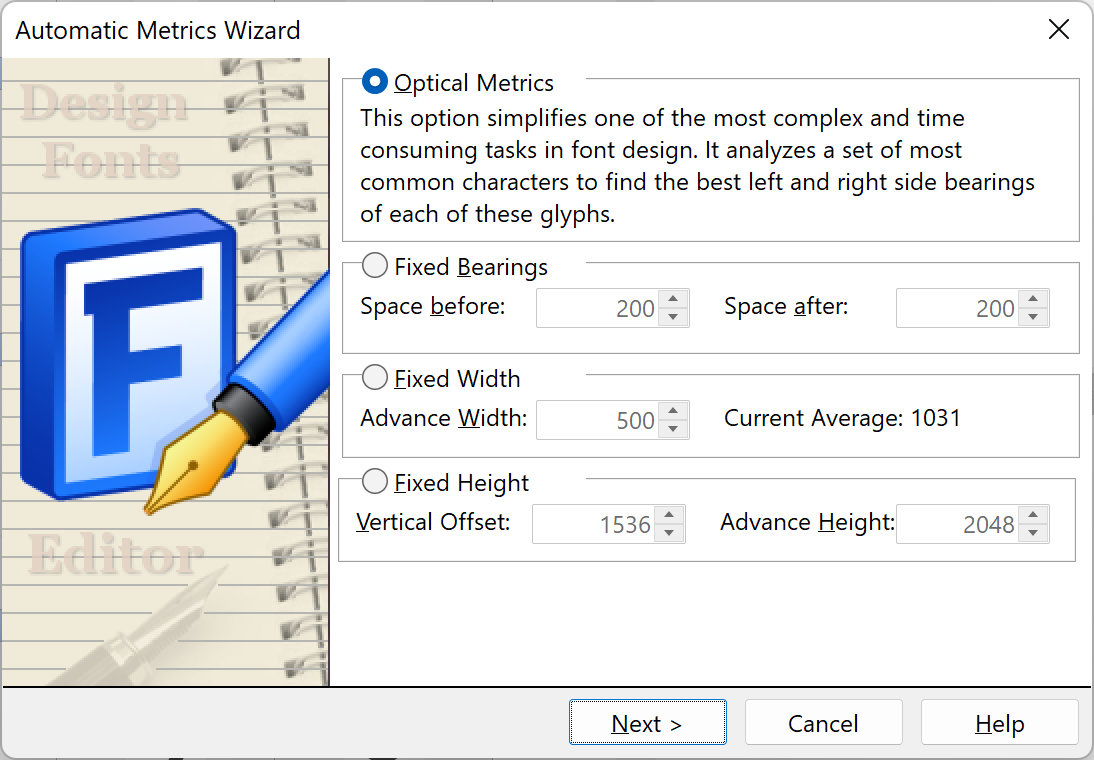
Optical
In Optical mode all Latin characters are analyzed to find the best optical space before and after each character. Please note that this process can take from several minutes up to several hours.
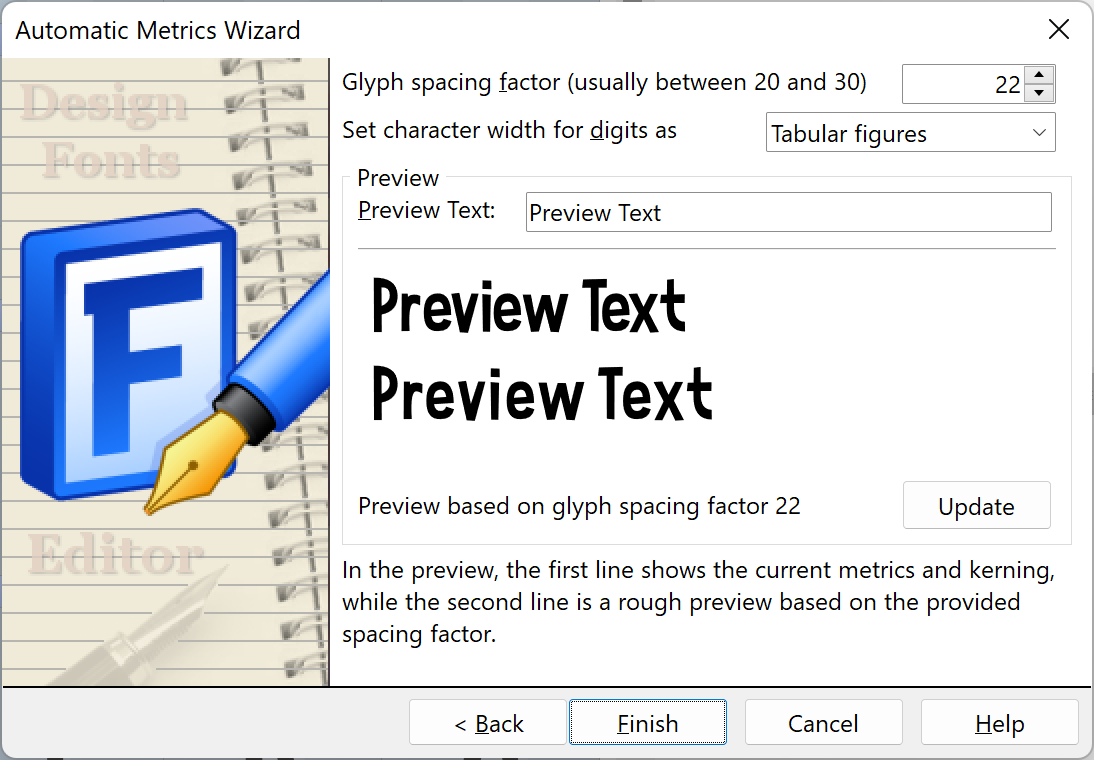
Glyph spacing factor allows you to define the distance between glyphs. The larger the factor the more space between glyphs, thus the larger the left and right side-bearings.
Character width for digits allows you to choose how to calculate the advance width for digits:
•Tabular: It is common for digits to all have the same advance width, as it allows numerals to align vertically in tables and financial statements.
•Proportional: All digits have their own advance width.
Preview is where you can define a preview text sample which will be shown in the preview area.
Note: This feature is not available in the Home and Standard editions of FontCreator.
Note: Add specific OpenType Layout Features if you want to include both Tabular and Proportional Figures.
Fixed Bearings
In Fixed Bearings mode the white spaces before and after the selected glyphs will be modified.
Fixed Width
In Fixed Width mode the advance width will be modified so all selected glyphs have the exact same with. This is especially useful for converting a proportional font into a monospaced font.
Note: Fixed Width might also be useful for the digits (characters 0 to 9), it is common for all of them to have the same advance width..
Fixed Height
In general vertical metrics are only useful with fonts that are used for vertical writing. So we recommend to only include them in CJK (Chinese, Japanese, and Korean) fonts. To make use of this option, first ensure you have enabled “Include metrics for vertical writing mode” on the Font Properties panel, Masters tab.
Press the Finish button to return to the Font panel to check the result.