Test Desktop Font (ttf/otf)
If you want to know how your font is going to look you can test it any time during the development process. Choose Test Desktop Font (ttf/otf)... from the Font menu or use the shortcut F5.
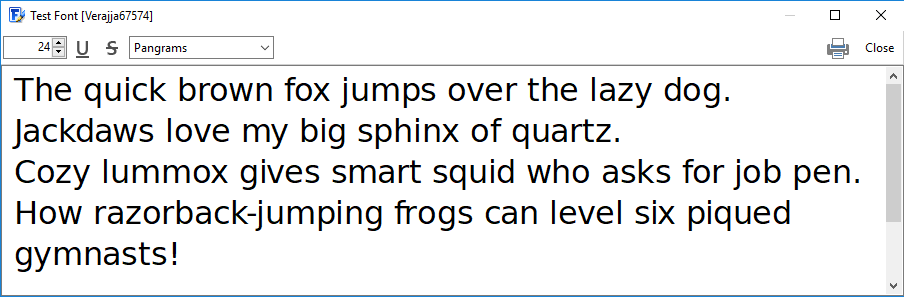
You can enter your own text into the Test window. FontCreator will remember this text so you can always test your fonts with your preferred text.
If you want to test how your font will look when it’s printed you press the Print button.
Test in other Software
While this Test Font dialog is open, you can also use your font in other software. The font has a temporary name as shown between brackets in the window caption bar, which is usually the original font name followed by a number.
Word 2010 and up do support several OpenType features, like ligatures and contextual alternates, but you will manually have to enable such support in your documents. Within Word do open the Font dialog, and select the Advanced tab. Then check the options you want to enable, e.g. "Standard Ligatures" and/or "Use Contextual Alternates" and click OK.