Tag Search panel
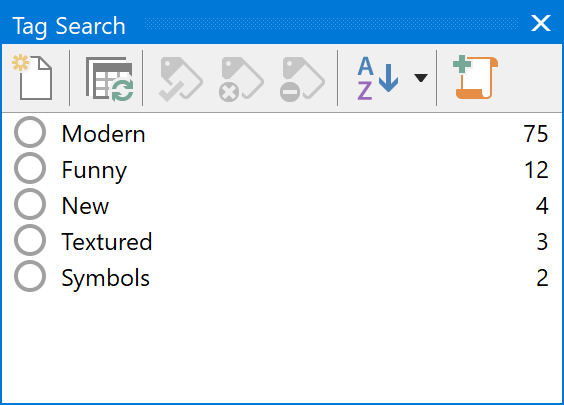
The tag search panel allows you to quickly find fonts based on the tags you assigned to fonts.
To begin a search, simply click on one of the balls in front of the tags (or select the item and use the toolbar buttons or context menu). The view will now show all fonts that contain this tag, and the Tag Search panel will be updated with only the tags still applicable.
It is also possible to exclude a tag from a search, this way you can search for fonts that have a certain tag, but do not have another tag. To exclude a tag, press the Control key on your keyboard while clicking the ball, or select the tag and use the red ball on the toolbar or context menu.
The professional edition allows you to store your search as a Custom View by clicking the rightmost button on the toolbar. This way you can quickly repeat the search at a later time.