Groups panel
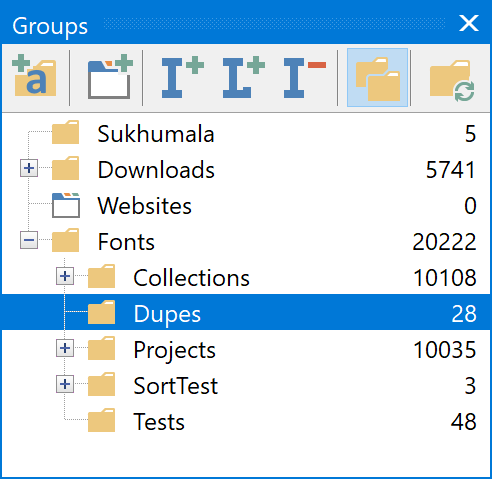
The groups panel allows you to organize your fonts collection. Some people prefer to make groups for specific projects while others like to divide their collection into groups like Serif, Handwritten and Symbol. This and more is all possible with the groups panel. You can load/install/uninstall fonts through the groups toolbar, the main toolbar or by using the right-click context menu.
MainType 13 has support for two kind of groups. Both have there own benefits:
Virtual Groups
Virtual groups will not affect any fonts or folders on your system. This allows you to put the same font in multiple groups without taking up any additional disk space. If you do not care about the exact file location of your fonts, then virtual groups are the recommended way to manage your fonts in MainType.
Keep in Sync Groups
Keep in sync groups are special groups that represent a folder structure on the file system. These types of groups cannot be moved, deleted or renamed from within MainType. To perform these types of operation use your File Explorer and synchronize the root folder in MainType. Adding fonts to such groups will actually copy them into the corresponding folder on your computer.
Drag and Drop
The groups panel supports drag and drop operations. You can drag groups to change their position, or drag fonts from any view into a group. The normal operation is to copy fonts, but you can press the CTRL key while drag/dropping to move fonts.
Note: It is not possible to drag and drop Keep In Sync folders. You can however drag fonts from any view into Keep In Sync folders to physically put fonts in those folders. If a Keep in Sync folder is selected, you can also drag and drop font files from Windows file explorer into the font view.
Recursive
The recursive option allows you to view fonts from a folder and all it’s subfolders in a single view.
Export Fonts
Right-click a group to export its fonts to your local file system. The original folder structure will be preserved during export.
See also: